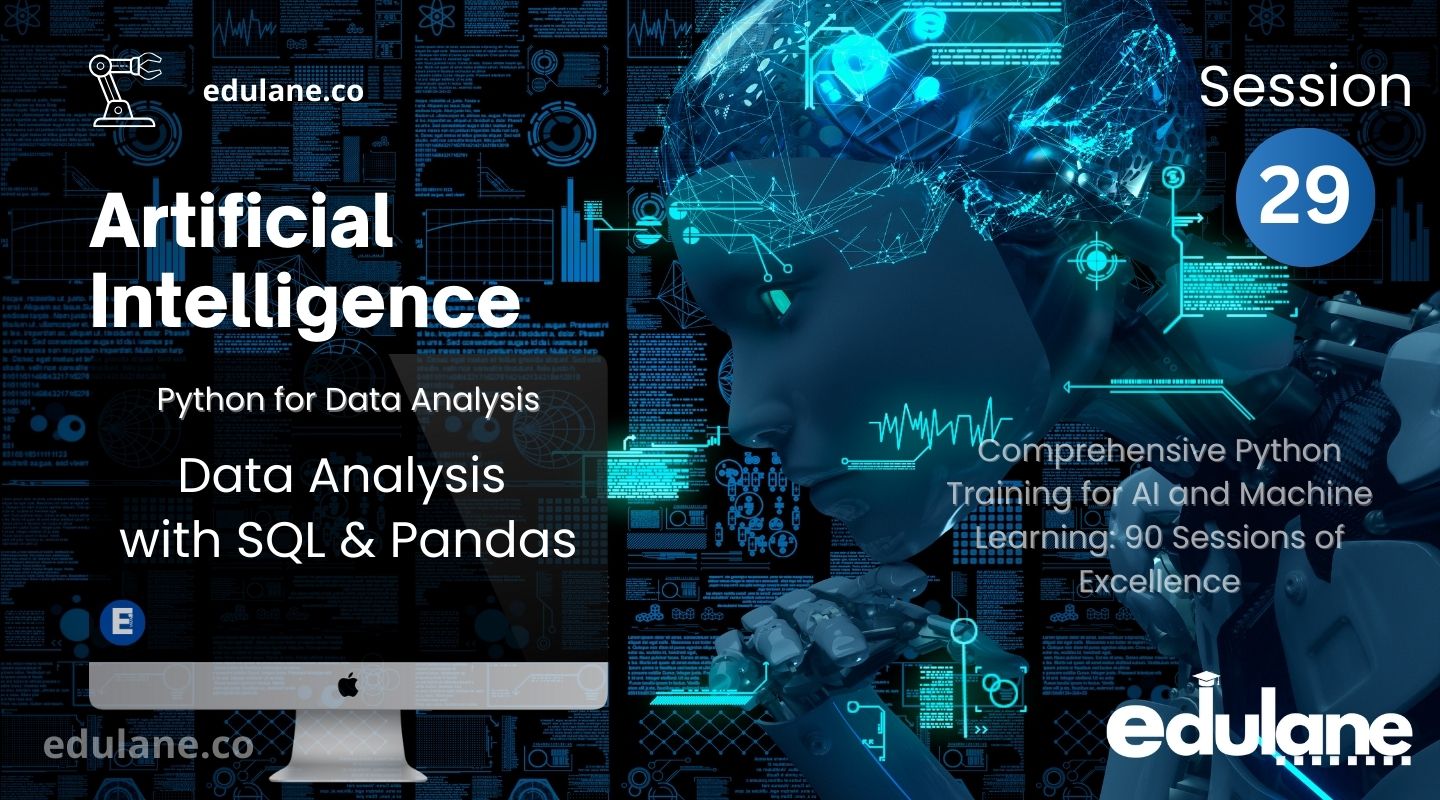
Data Analysis with SQL and Pandas: Integration, Practical Applications, and Real-Time Projects
In this detailed session, you will explore how to seamlessly integrate Pandas with SQL databases to perform powerful and efficient data analysis. This session is designed to equip you with the skills necessary to handle large-scale data analysis tasks, making you proficient in using Pandas for SQL-based data workflows, a critical capability for any data professional working with relational databases.
What You’ll Learn:
- Database Connection with SQLAlchemy: You will start by learning how to install and configure the necessary tools, including Pandas and SQLAlchemy. These tools form the foundation of your ability to connect Pandas with SQL databases. We will guide you through the process of establishing a database connection using SQLAlchemy’s
create_engine. This step is crucial as it enables Pandas to communicate directly with your SQL database, allowing you to run SQL queries and fetch data seamlessly. - Data Retrieval Using Pandas: Once the connection is set up, the session will delve into the retrieval of data from SQL tables. Using Pandas’
read_sqlfunction, you will learn how to execute SQL queries and load the results directly into Pandas DataFrames. This will allow you to manipulate and analyze your data with the full power of Pandas, a library renowned for its efficiency and flexibility in data manipulation. - Merging DataFrames for Comprehensive Analysis: The session will then focus on the process of merging DataFrames using Pandas’
mergefunction. Merging is an essential technique when working with data spread across multiple tables. You will learn how to combine data from different sources—such as customer information, order details, and product catalogs—into a single, cohesive dataset. This combined dataset will be your foundation for performing detailed analysis. - Real-World Project: Retail Sales Analysis: To bring these concepts to life, the session includes a comprehensive real-world project. You will analyze retail sales data stored in an SQL database, focusing on key business metrics. The project will guide you through:
- Tracking Customer Purchases: Analyze customer behavior by calculating total sales per customer, helping you identify the most valuable customers.
- Product Performance Analysis: Evaluate product performance by analyzing which products are selling the most, allowing you to make data-driven inventory decisions.
- Sales Trends Identification: Discover sales trends and patterns by combining and analyzing the data, enabling strategic business decisions.
This project simulates a real-world scenario where businesses need to combine and analyze data from various sources to make informed decisions. By the end of this project, you will have a solid understanding of how to use Pandas in conjunction with SQL databases to perform complex data analysis.
Why This Session Matters:
In today’s data-driven world, the ability to efficiently analyze large datasets is invaluable. This session not only teaches you the technical skills needed to connect and work with SQL databases using Pandas but also demonstrates how these skills are applied in real-world scenarios. Whether you are a data analyst, data scientist, business analyst, or a developer looking to enhance your data-handling skills, this session will provide you with the tools and knowledge to excel in your role.
By mastering the integration of Pandas with SQL, you will be able to automate data workflows, enhance your analytical capabilities, and contribute more effectively to data-driven decision-making processes in your organization.
Table of Contents
- Introduction
- Overview of Pandas and SQL Integration
- Pandas’
read_sqlandto_sqlFunctions- Explanation: Learn how to use Pandas’
read_sqlto read data from SQL databases into a DataFrame, andto_sqlto write DataFrames back to the database.
- Explanation: Learn how to use Pandas’
- Querying Databases with Pandas
- Explanation: Understand how to perform SQL queries through Pandas, including filtering, sorting, and aggregating data.
- Joining Tables with Pandas
- Explanation: Explore how to merge and join tables within Pandas to combine data from multiple sources.
- Pandas’
- Practical Application
- Connecting to a Database using SQLAlchemy
- Explanation: Use SQLAlchemy’s
create_engineto connect to various databases, including SQLite. Learn how to set up connection strings and handle database authentication.
- Explanation: Use SQLAlchemy’s
- Querying Data from SQLite
- Explanation: Execute SQL queries to extract data from an SQLite database and load it into Pandas DataFrames.
- Performing Data Analysis with Pandas
- Explanation: Analyze the queried data using Pandas operations such as data cleaning, transformation, and visualization.
- Connecting to a Database using SQLAlchemy
- Real-Time Projects
- Project 1: Sales Data Analysis
- Explanation: Query a sales database to extract transaction data, and use Pandas to perform sales trend analysis and visualize results.
- Project 2: Customer Segmentation
- Explanation: Use SQL to retrieve customer data and employ Pandas for segmentation and clustering analysis to identify customer groups.
- Project 3: Financial Report Generation
- Explanation: Combine data from multiple financial tables, perform analysis with Pandas, and generate comprehensive financial reports.
- Project 1: Sales Data Analysis
- Exercises
- Exercise: Query Data from SQLite
- Explanation: Hands-on practice to query data from an SQLite database, load it into Pandas, and perform basic analysis.
- More Exercises
- Explanation: Additional exercises to further practice data extraction, transformation, and analysis with SQL and Pandas.
- Exercise: Query Data from SQLite
- Summary and Review
- Key Takeaways
- Explanation: Recap the key concepts and skills learned during the session.
- Further Reading and Resources
- Explanation: Recommendations for books, articles, and online resources to continue learning about data analysis with SQL and Pandas.
- Key Takeaways
Introduction
Objective
Understand how to effectively combine SQL and Pandas for comprehensive data analysis. This session aims to equip you with the skills needed to read from and write to SQL databases using Pandas, perform complex queries, and join tables.
Session Preview
In this session, you will learn to integrate Pandas with SQL databases seamlessly. We’ll cover how to use Pandas’ read_sql and to_sql functions, query databases, and join tables. Practical applications will include connecting to a database with SQLAlchemy, querying data from SQLite, and performing in-depth data analysis using Pandas. We will also work on real-time projects to apply these concepts effectively.
Overview of Pandas and SQL Integration
Pandas’ read_sql and to_sql Functions
1. read_sql Function
The read_sql function in Pandas is used to execute SQL queries and load the results into a Pandas DataFrame. It is a powerful tool for extracting data from SQL databases and integrating it into your data analysis workflow. Here’s a detailed breakdown of its usage:
- Syntax:
pandas.read_sql(sql, con, index_col=None, coerce_float=True, params=None, chunksize=None)- Parameters:
sql: The SQL query or name of the table to read from. This can be a SQL query string or a table name.con: A database connection object or SQLAlchemy engine instance. This defines the database connection used to execute the SQL query.index_col: (Optional) Column to set as the index of the DataFrame. If not specified, a default integer index is used.coerce_float: (Optional) If True, attempts to convert values to float.params: (Optional) Parameters to pass to the SQL query, used for parameterized queries.chunksize: (Optional) If specified, the function will return an iterator where each chunk is a DataFrame with up tochunksizerows.
- Example:
import pandas as pd
from sqlalchemy import create_engine
# Create a database connection
engine = create_engine('sqlite:///mydatabase.db')
# SQL query
query = 'SELECT * FROM employees'
# Read data from the database
df = pd.read_sql(query, con=engine)
print(df.head())to_sqlFunction
The to_sql function allows you to write a Pandas DataFrame to a SQL database, either creating a new table or appending to an existing one. This function facilitates data persistence and integration with databases. Here’s a detailed breakdown:
- Syntax:
DataFrame.to_sql(name, con, schema=None, if_exists='fail', index=True, index_label=None, chunksize=None, dtype=None)- Parameters:
name: The name of the table to write to. If the table does not exist, it will be created.con: A database connection object or SQLAlchemy engine instance. Defines the database connection used to write the DataFrame.schema: (Optional) The database schema to write to. Default is None.if_exists: (Optional) Specifies what to do if the table already exists. Options include:'fail': (default) Raise a ValueError.'replace': Drop the table before inserting new values.'append': Append data to the existing table.
index: (Optional) Whether to write the DataFrame index as a column. Default is True.index_label: (Optional) Column name to use for the index column. Default is None.chunksize: (Optional) Number of rows to write at a time. Useful for large DataFrames.dtype: (Optional) Data type to force for columns. Can be a dictionary mapping column names to data types.
- Example:
import pandas as pd
from sqlalchemy import create_engine
# Create a database connection
engine = create_engine('sqlite:///mydatabase.db')
# Sample DataFrame
df = pd.DataFrame({
'name': ['John Doe', 'Jane Smith'],
'age': [30, 25]
})
# Write DataFrame to SQL table
df.to_sql('people', con=engine, if_exists='replace', index=False)
print("Data written to database successfully.")Additional Functions and Methods Related to SQL Integration
SQLAlchemy.create_engine- Used to create a SQLAlchemy engine, which is required for connecting to various types of SQL databases. It provides a unified interface for interacting with different database systems.
- Syntax:
from sqlalchemy import create_engine
engine = create_engine('dialect+driver://username:password@host:port/database')- Example:
engine = create_engine('sqlite:///mydatabase.db')DataFrame.query- Allows you to query a DataFrame using a SQL-like syntax. Useful for filtering and selecting data within a DataFrame.
- Syntax:
DataFrame.query(expr, inplace=False, **kwargs)- Example:
df.query('age > 25')By understanding and utilizing these functions, you can efficiently manage data flow between SQL databases and Pandas, enabling comprehensive data analysis and manipulation.
Querying Databases with Pandas
Querying databases with Pandas involves retrieving data from SQL databases and manipulating it within Pandas DataFrames. This integration allows you to perform complex data analysis by combining the power of SQL with Pandas’ data manipulation capabilities.
1. Filtering Data
Filtering data means retrieving only those rows from a table that meet certain conditions. You can either filter the data directly in the SQL query or load the data into a Pandas DataFrame and then apply filtering.
- Example: Filtering with SQL Query
import pandas as pd
from sqlalchemy import create_engine
# Step 1: Create a database connection using SQLAlchemy's create_engine function.
# This allows Pandas to communicate with the database.
engine = create_engine('sqlite:///mydatabase.db')
# Step 2: Write an SQL query to select all employees older than 30.
query = 'SELECT * FROM employees WHERE age > 30'
# Step 3: Execute the SQL query using pd.read_sql() to fetch the data from the database.
# The fetched data is automatically loaded into a Pandas DataFrame.
df = pd.read_sql(query, con=engine)
# Step 4: Display the resulting DataFrame.
print(df)- Explanation:
pd.read_sql(query, con=engine): This function executes the SQL query and loads the results into a Pandas DataFrame. Thecon=engineparameter specifies the database connection.- The DataFrame
dfnow contains only those employees whose age is greater than 30.
- Example: Filtering with Pandas
# Step 1: Assume you have a DataFrame 'df' containing all employees' data.
# You want to filter out employees whose age is greater than 30.
# Step 2: Apply the filtering condition using Pandas' DataFrame filtering.
filtered_df = df[df['age'] > 30]
# Step 3: Display the filtered DataFrame.
print(filtered_df)- Explanation:
df['age'] > 30: This creates a boolean mask, which isTruefor rows where the age is greater than 30 andFalseotherwise.df[df['age'] > 30]: The DataFrame is filtered based on the boolean mask, returning only the rows where the condition isTrue.
2. Sorting Data
Sorting data involves arranging the rows in a DataFrame based on the values in one or more columns. Sorting can be done in SQL before the data is loaded or within Pandas after the data is loaded.
- Example: Sorting with SQL Query
# Step 1: Write an SQL query to sort the data by age in descending order.
query = 'SELECT * FROM employees ORDER BY age DESC'
# Step 2: Execute the SQL query and load the sorted data into a Pandas DataFrame.
df = pd.read_sql(query, con=engine)
# Step 3: Display the sorted DataFrame.
print(df)Explanation:
ORDER BY age DESC: This clause sorts the rows by theagecolumn in descending order (highest age first).- The resulting DataFrame
dfis sorted by age when loaded.
Example: Sorting with Pandas
# Step 1: Assume 'df' is a DataFrame containing employees' data.
# Step 2: Use Pandas' sort_values() to sort the DataFrame by age in descending order.
sorted_df = df.sort_values(by='age', ascending=False)
# Step 3: Display the sorted DataFrame.
print(sorted_df)- Explanation:
df.sort_values(by='age', ascending=False): This sorts the DataFrame by theagecolumn in descending order. Theascending=Falseargument specifies the sort order.- The DataFrame
sorted_dfis now sorted by age, with the oldest employees first.
3. Aggregating Data
Aggregating data means summarizing the data using operations like sum, average, count, etc. Aggregation can be done directly in SQL or using Pandas after loading the data.
- Example: Aggregating with SQL Query
# Step 1: Write an SQL query to calculate the average salary by department.
query = 'SELECT department, AVG(salary) AS average_salary FROM employees GROUP BY department'
# Step 2: Execute the SQL query and load the aggregated data into a Pandas DataFrame.
df = pd.read_sql(query, con=engine)
# Step 3: Display the aggregated DataFrame.
print(df)Explanation:
AVG(salary) AS average_salary: This calculates the average salary for each department.GROUP BY department: This groups the data by thedepartmentcolumn before applying the aggregation.- The resulting DataFrame
dfcontains the average salary for each department.
- Example: Aggregating with Pandas
# Step 1: Assume 'df' is a DataFrame containing employees' data.
# Step 2: Use Pandas' groupby() to group the data by department.
# Then, use the mean() function to calculate the average salary for each group.
aggregated_df = df.groupby('department')['salary'].mean().reset_index()
# Step 3: Display the aggregated DataFrame.
print(aggregated_df)- Explanation:
df.groupby('department')['salary'].mean(): This groups the DataFrame by thedepartmentcolumn and calculates the mean salary for each group.reset_index(): This resets the index of the resulting DataFrame, makingdepartmenta column again.- The DataFrame
aggregated_dfnow contains the average salary for each department.
Joining Tables with Pandas
Explanation:
Joining tables refers to combining data from multiple sources (tables) into a single DataFrame based on common columns. Pandas allows you to perform various types of joins (inner, left, right, outer) similar to SQL.
1. Inner Join
An inner join returns only the rows with matching values in both tables.
- Example: Inner Join with SQL Query
# Step 1: Write an SQL query to perform an inner join between employees and departments.
query = '''
SELECT employees.name, departments.department
FROM employees
INNER JOIN departments
ON employees.department_id = departments.id
'''
# Step 2: Execute the SQL query and load the joined data into a Pandas DataFrame.
df = pd.read_sql(query, con=engine)
# Step 3: Display the joined DataFrame.
print(df)- Explanation:
INNER JOIN departments ON employees.department_id = departments.id: This joins theemployeestable with thedepartmentstable where thedepartment_idinemployeesmatches theidindepartments.- The resulting DataFrame
dfcontains only the rows where there is a match between the two tables.
- Example: Inner Join with Pandas
# Step 1: Assume 'employees_df' and 'departments_df' are DataFrames.
# Step 2: Use Pandas' merge() to perform an inner join on the department_id and id columns.
merged_df = pd.merge(employees_df, departments_df, left_on='department_id', right_on='id')
# Step 3: Display the joined DataFrame.
print(merged_df)- Explanation:
pd.merge(employees_df, departments_df, left_on='department_id', right_on='id'): This mergesemployees_dfanddepartments_dfon thedepartment_idcolumn fromemployees_dfand theidcolumn fromdepartments_df.- The resulting DataFrame
merged_dfcontains only rows where there is a match between the two DataFrames.
2. Left Join
A left join returns all rows from the left table (first table) and the matching rows from the right table (second table). Non-matching rows from the right table will have NaN values.
- Example: Left Join with SQL Query
# Step 1: Write an SQL query to perform a left join between employees and departments.
query = '''
SELECT employees.name, departments.department
FROM employees
LEFT JOIN departments
ON employees.department_id = departments.id
'''
# Step 2: Execute the SQL query and load the joined data into a Pandas DataFrame.
df = pd.read_sql(query, con=engine)
# Step 3: Display the joined DataFrame.
print(df)- Explanation:
LEFT JOIN departments ON employees.department_id = departments.id: This joins all rows fromemployeeswith matching rows fromdepartments. If no match is found, thedepartmentcolumn will have NaN values.- The resulting DataFrame
dfincludes all employees, even if they do not belong to a department.
- Example: Left Join with Pandas
# Step 1: Assume 'employees_df' and 'departments_df' are DataFrames.
# Step 2: Use Pandas' merge() to perform a left join on the department_id and id columns.
merged_df = pd.merge(employees_df, departments_df, left_on='department_id', right_on='id', how='left')
# Step 3: Display the joined DataFrame.
print(merged_df)- Explanation:
pd.merge(employees_df, departments_df, left_on='department_id', right_on='id', how='left'): This mergesemployees_dfanddepartments_dfusing a left join. All rows fromemployees_dfare retained, and non-matching rows indepartments_dfresult in NaN values.- The resulting DataFrame
merged_dfcontains all employees, even those without a matching department.
3. Right Join
A right join is the opposite of a left join, returning all rows from the right table and matching rows from the left table. Non-matching rows from the left table will have NaN values.
- Example: Right Join with SQL Query
# Step 1: Write an SQL query to perform a right join between employees and departments.
query = '''
SELECT employees.name, departments.department
FROM employees
RIGHT JOIN departments
ON employees.department_id = departments.id
'''
# Step 2: Execute the SQL query and load the joined data into a Pandas DataFrame.
df = pd.read_sql(query, con=engine)
# Step 3: Display the joined DataFrame.
print(df)- Explanation:
RIGHT JOIN departments ON employees.department_id = departments.id: This joins all rows fromdepartmentswith matching rows fromemployees. If no match is found, thenamecolumn will have NaN values.- The resulting DataFrame
dfincludes all departments, even if no employees belong to them.
- Example: Right Join with Pandas
# Step 1: Assume 'employees_df' and 'departments_df' are DataFrames.
# Step 2: Use Pandas' merge() to perform a right join on the department_id and id columns.
merged_df = pd.merge(employees_df, departments_df, left_on='department_id', right_on='id', how='right')
# Step 3: Display the joined DataFrame.
print(merged_df)- Explanation:
pd.merge(employees_df, departments_df, left_on='department_id', right_on='id', how='right'): This mergesemployees_dfanddepartments_dfusing a right join. All rows fromdepartments_dfare retained, and non-matching rows inemployees_dfresult in NaN values.- The resulting DataFrame
merged_dfcontains all departments, even if they have no associated employees.
4. Outer Join
An outer join returns all rows from both tables, with NaN values for non-matching rows in either table.
- Example: Outer Join with SQL Query
# Step 1: Write an SQL query to perform a full outer join between employees and departments.
# Note: Some SQL databases use "FULL JOIN" or "FULL OUTER JOIN".
query = '''
SELECT employees.name, departments.department
FROM employees
FULL OUTER JOIN departments
ON employees.department_id = departments.id
'''
# Step 2: Execute the SQL query and load the joined data into a Pandas DataFrame.
df = pd.read_sql(query, con=engine)
# Step 3: Display the joined DataFrame.
print(df)Explanation:
FULL OUTER JOIN departments ON employees.department_id = departments.id: This returns all rows from bothemployeesanddepartments, with NaN values where no match is found.- The resulting DataFrame
dfincludes all employees and departments, even those without a match.
Example: Outer Join with Pandas
# Step 1: Assume 'employees_df' and 'departments_df' are DataFrames.
# Step 2: Use Pandas' merge() to perform an outer join on the department_id and id columns.
merged_df = pd.merge(employees_df, departments_df, left_on='department_id', right_on='id', how='outer')
# Step 3: Display the joined DataFrame.
print(merged_df)Explanation:
pd.merge(employees_df, departments_df, left_on='department_id', right_on='id', how='outer'): This mergesemployees_dfanddepartments_dfusing an outer join. All rows from both DataFrames are retained, with NaN values where no match is found.- The resulting DataFrame
merged_dfcontains all employees and departments, even those without a match.
Practical Application
Connecting to a Database using SQLAlchemy
SQLAlchemy is a powerful toolkit and Object Relational Mapper (ORM) for Python, allowing you to connect to various databases seamlessly. The create_engine function in SQLAlchemy is used to establish a connection to your database, whether it’s SQLite, MySQL, PostgreSQL, or any other supported database system. Here’s how to use it:
- Creating a Connection String:The connection string defines how to connect to your database, including the database dialect (like
sqlite,mysql, etc.), driver, username, password, host, port, and database name. The format is:
dialect+driver://username:password@host:port/databaseFor example, to connect to an SQLite database, the connection string might look like this:
from sqlalchemy import create_engine
# SQLite connection string
engine = create_engine('sqlite:///mydatabase.db')In this case, sqlite:///mydatabase.db indicates that you are connecting to an SQLite database named mydatabase.db. If the file does not exist, SQLite will create it.
- Handling Authentication:
When connecting to more complex databases like MySQL or PostgreSQL, you’ll often need to include authentication details in the connection string:
engine = create_engine('mysql+pymysql://username:password@localhost/mydatabase')In this example:
mysql+pymysqlspecifies the MySQL dialect and thepymysqldriver.usernameandpasswordare your database credentials.localhostis the database host (can be an IP address or domain name).mydatabaseis the name of the database you want to connect to.
Example of Establishing a Connection:
from sqlalchemy import create_engine
# Example connection to a MySQL database
engine = create_engine('mysql+pymysql://user:pass@localhost/dbname')
# Connect to the database
connection = engine.connect()
print("Connection successful!")This code connects to the MySQL database and prints a confirmation message. Once connected, you can execute queries and interact with the database through this connection.
Querying Data from SQLite
Explanation:
Once you’ve established a connection to your database using SQLAlchemy, the next step is to execute SQL queries to extract data. Here’s how you can query data from an SQLite database and load it into a Pandas DataFrame:
- Executing SQL Queries:You can execute SQL queries directly through the connection object. For example, to select all records from a table called
employees, you might use:
from sqlalchemy import create_engine
import pandas as pd
# Connect to SQLite database
engine = create_engine('sqlite:///mydatabase.db')
connection = engine.connect()
# SQL query
query = "SELECT * FROM employees"
# Execute the query and load data into a DataFrame
df = pd.read_sql(query, con=connection)
print(df.head())In this example:
- The SQL query
"SELECT * FROM employees"is executed to retrieve all records from theemployeestable. - The
pd.read_sqlfunction reads the result of the query and loads it directly into a Pandas DataFrame.
Filtering Data with SQL Queries:
You can also write more complex SQL queries to filter, sort, or aggregate data before loading it into Pandas:
query = "SELECT name, age FROM employees WHERE age > 30 ORDER BY age DESC"
df = pd.read_sql(query, con=connection)
print(df)This query retrieves the name and age columns from the employees table for employees older than 30, sorted by age in descending order.
Closing the Connection:
After you’re done with the database operations, it’s good practice to close the connection:
connection.close()Performing Data Analysis with Pandas
Once the data is loaded into a Pandas DataFrame, you can perform various data analysis tasks. Pandas offers a wide range of functions for data cleaning, transformation, and visualization. Here’s how to analyze the queried data:
- Data Cleaning:Before performing analysis, you might need to clean the data by handling missing values, converting data types, or removing duplicates:
# Check for missing values
print(df.isnull().sum())
# Fill missing values with a default value
df['age'].fillna(df['age'].mean(), inplace=True)
# Drop duplicates
df.drop_duplicates(inplace=True)- Data Transformation:
You can transform the data by creating new columns, renaming columns, or filtering rows:
# Create a new column based on existing data
df['age_group'] = pd.cut(df['age'], bins=[0, 18, 35, 60, 100], labels=['Child', 'Young Adult', 'Adult', 'Senior'])
# Rename columns
df.rename(columns={'name': 'employee_name'}, inplace=True)
# Filter rows
adults = df[df['age_group'] == 'Adult']- Data Visualization:
Visualization is crucial for understanding trends and patterns in the data. You can create various plots using Pandas and Matplotlib:
import matplotlib.pyplot as plt
# Plot the distribution of ages
df['age'].plot(kind='hist', bins=10, title='Age Distribution')
plt.xlabel('Age')
plt.ylabel('Frequency')
plt.show()This code creates a histogram of the age column, allowing you to visualize the distribution of ages within your dataset.
- Aggregation and Grouping:
You can aggregate data to summarize information, such as calculating averages, sums, or counts:
# Group by age group and calculate the average age
age_summary = df.groupby('age_group')['age'].mean()
print(age_summary)This example groups the data by age_group and calculates the mean age for each group.
By mastering these practical applications—connecting to databases using SQLAlchemy, querying data from SQLite, and performing data analysis with Pandas—you can efficiently manage and analyze large datasets, turning raw data into actionable insights.
Real-Time Projects
Project 1: Sales Data Analysis
Explanation:
In this project, you’ll work with a sales database to extract transaction data and perform an in-depth analysis of sales trends using Pandas. The objective is to gain insights into sales performance over time, identify top-performing products, and visualize the results for better decision-making.
- Step 1: Connecting to the Sales DatabaseFirst, you’ll establish a connection to your sales database using SQLAlchemy’s
create_engine. This connection will allow you to execute SQL queries and extract the necessary transaction data.
from sqlalchemy import create_engine
import pandas as pd
# Example connection to an SQLite sales database
engine = create_engine('sqlite:///sales_data.db')
connection = engine.connect()Step 2: Querying Transaction Data
Next, you’ll write and execute SQL queries to extract relevant transaction data from the database. For example, you might want to retrieve all transactions that occurred within a specific date range:
# SQL query to extract transaction data
query = """
SELECT transaction_id, product_id, quantity, price, transaction_date
FROM transactions
WHERE transaction_date BETWEEN '2023-01-01' AND '2023-12-31'
"""
# Load the data into a Pandas DataFrame
df_transactions = pd.read_sql(query, con=connection)Step 3: Performing Sales Trend Analysis
With the transaction data in a DataFrame, you can perform various analyses to uncover sales trends. For example, you could calculate the total sales for each product and visualize the top-selling products:
# Calculate total sales for each product
df_transactions['total_sales'] = df_transactions['quantity'] * df_transactions['price']
sales_summary = df_transactions.groupby('product_id')['total_sales'].sum().reset_index()
# Sort products by total sales
top_products = sales_summary.sort_values(by='total_sales', ascending=False).head(10)
print(top_products)Step 4: Visualizing Sales Trends
Finally, you’ll create visualizations to present your findings. For example, you could create a bar chart to show the top 10 best-selling products:
import matplotlib.pyplot as plt
# Plot the top 10 products by sales
plt.figure(figsize=(10, 6))
plt.bar(top_products['product_id'], top_products['total_sales'], color='skyblue')
plt.xlabel('Product ID')
plt.ylabel('Total Sales')
plt.title('Top 10 Best-Selling Products in 2023')
plt.show()This project provides a hands-on experience in querying real-world sales data, analyzing sales trends, and visualizing results, making it a valuable exercise for those looking to apply data analysis skills in a business context.
To get sample data for the Sales Data Analysis project, you can either generate your own data using tools like Python’s Faker library or download publicly available datasets that fit the project’s requirements. Below are a few options:
1. Using the Faker Library to Generate Sample Data
- Faker is a Python library that allows you to generate fake data, including names, addresses, and transactions. You can use it to create a sample sales database.
- Here’s a quick script to generate a sample SQLite database:
from sqlalchemy import create_engine
import pandas as pd
from faker import Faker
import random
# Initialize Faker
fake = Faker()
# Create a list to hold the generated data
data = []
for _ in range(1000): # Generate 1000 transactions
transaction = {
'transaction_id': fake.uuid4(),
'product_id': random.randint(1, 50),
'quantity': random.randint(1, 10),
'price': round(random.uniform(5, 100), 2),
'transaction_date': fake.date_between(start_date='-1y', end_date='today')
}
data.append(transaction)
# Convert the list to a DataFrame
df = pd.DataFrame(data)
# Create a SQLite engine and save the DataFrame as a table
engine = create_engine('sqlite:///sales_data.db')
df.to_sql('transactions', con=engine, if_exists='replace', index=False)
print("Sample sales data created successfully!")This script generates a simple sales database with 1,000 random transactions and saves it to sales_data.db. Each transaction includes a transaction_id, product_id, quantity, price, and transaction_date.
2. Downloading a Sample Sales Dataset
- There are several websites where you can download sample datasets for practicing SQL and data analysis. Here are a few links to datasets that you might find useful:
- Kaggle:
- Sales Transactions Dataset – Rossmann Store Sales dataset.
- Online Retail Dataset – This dataset contains transactions occurring between 01/12/2010 and 09/12/2011 for a UK-based online retailer.
- Note: You may need to create a Kaggle account to download datasets.
- GitHub Repositories:
- Sample SQLite Databases – The Chinook database is a good starting point for practicing SQL with SQLite.
- Mockaroo:
- Mockaroo allows you to generate and download custom datasets in various formats, including CSV and SQL.
3. Publicly Available Databases
- Chinook Database: A well-known sample database representing a digital media store, which includes tables for artists, albums, media tracks, invoices, and customers.
- Download link: Chinook Database
- This database is great for practicing queries on sales and customer data.
Once you’ve downloaded or generated your data, you can import it into your preferred database management system (DBMS) or use it directly with SQLite. This will provide you with a realistic dataset to perform your Sales Data Analysis project.

