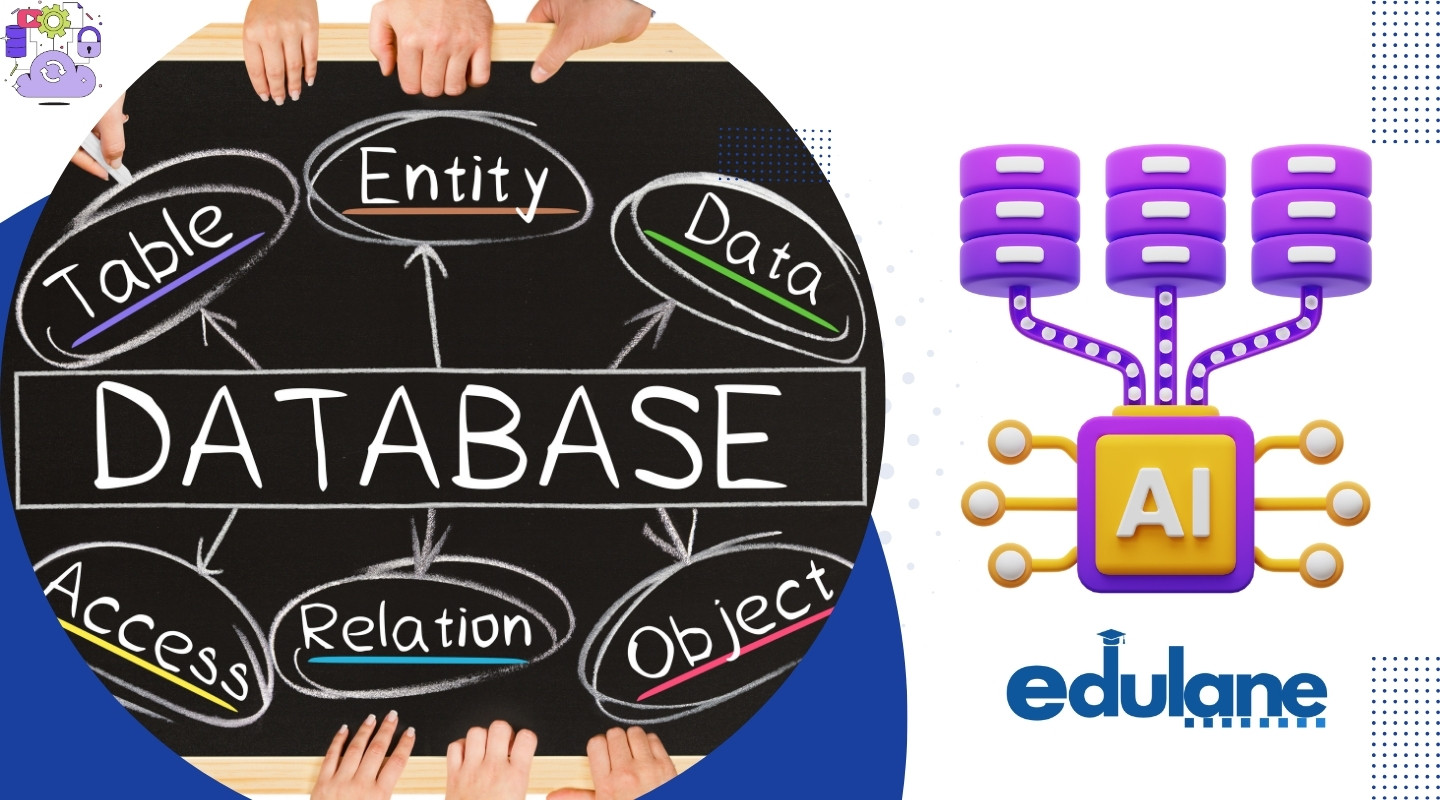
In this lecture, we explore the fundamental concepts of databases and SQL, tailored specifically for Python developers. We begin with an overview of what databases are, their importance, and the different types of databases, focusing on relational databases such as PostgreSQL and MySQL.
We then introduce SQL (Structured Query Language), the standard language for managing and manipulating relational databases, covering basic commands like SELECT, INSERT, UPDATE, and DELETE. The lecture emphasizes the significance of SQL for Python developers, outlining how SQL skills enhance Python applications in data science, web development, and backend programming.
The session includes a detailed guide on setting up PostgreSQL and MySQL, along with practical examples of connecting these databases to Python using libraries such as psycopg2 and mysql-connector-python. You will learn key database design principles, including table creation, data types, primary and foreign keys, and normalization, ensuring a solid foundation in relational database management.
To reinforce learning, we provide practical exercises involving basic SQL operations and LeetCode/HackerRank practice problems. Best practices such as naming conventions and data integrity are also discussed to help you develop robust and maintainable database solutions.
Finally, the lecture culminates in a real-world project to build an Inventory Management System, allowing you to apply your knowledge in a practical setting and gain hands-on experience in database development.
Meta Data:
- Lecture Title: Introduction to Databases and SQL for Python Developers
- Duration: 90 minutes
- Level: Beginner to Intermediate
- Prerequisites: Basic knowledge of Python programming
- Keywords: SQL, Database, PostgreSQL, MySQL, Python, Data Management, Backend Development, Data Science
- Learning Objectives:
- Understand the basic concepts and importance of databases.
- Learn SQL commands and their application in managing databases.
- Set up and connect PostgreSQL and MySQL databases with Python.
- Apply best practices in database design and management.
- Gain practical experience through exercises and a real-world project.
- Target Audience: Python developers, data scientists, backend developers, and anyone interested in learning SQL and database management.
This metadata provides a clear overview of the lecture, ensuring that it is appropriately described for its intended audience and educational context.
Table of Contents
- Introduction to Databases
- Introduction to SQL
- Why Python Developers Should Learn SQL
- Overview of PostgreSQL and MySQL
- Basic SQL Commands
- Database Design Principles
- Setting Up PostgreSQL and MySQL
- Connecting Databases to Python
- Practical Exercises
- LeetCode/HackerRank Practice
- Best Practices
- Real-World Project: Inventory Management System
1. Introduction to Databases
A database is a structured collection of data stored electronically. It is managed by Database Management Systems (DBMS), which provide tools for data storage, retrieval, and manipulation. Databases are essential for applications that need to handle large volumes of data efficiently and securely.
Example: A company might use a database to store information about employees, including their names, positions, and salaries.
| id | name | position | salary |
|---|---|---|---|
| 1 | John Doe | Engineer | 70000 |
| 2 | Jane Smith | Manager | 85000 |
2. Introduction to SQL
SQL (Structured Query Language) is the standard language for interacting with relational databases. It allows for the definition, manipulation, control, and querying of data.
Core Components:
- Data Definition Language (DDL): Defines database structures (
CREATE,ALTER,DROP). - Data Manipulation Language (DML): Manages data (
SELECT,INSERT,UPDATE,DELETE). - Data Control Language (DCL): Controls access to data (
GRANT,REVOKE). - Transaction Control Language (TCL): Manages database transactions (
COMMIT,ROLLBACK,SAVEPOINT).
3. Why Python Developers Should Learn SQL
Python developers should learn SQL to enhance their ability to handle and manipulate data efficiently. SQL knowledge enables seamless integration with Python libraries like pandas, SQLAlchemy, and Django ORM, making it easier to build data-driven applications and perform data analysis.
4. Overview of PostgreSQL and MySQL
PostgreSQL is an advanced, open-source relational database known for its robustness and support for complex queries and data types.
MySQL is a widely used open-source database popular for its speed and reliability in web applications.
Both databases use SQL for data management and are highly compatible with Python for building comprehensive applications.
5. Basic SQL Commands
SELECT Command
Retrieves data from one or more tables.
Example:
SELECT name, age FROM customers WHERE age > 25;Retrieves the names and ages of customers older than 25.
INSERT Command
Adds new records to a table.
Example:
INSERT INTO customers (name, age, email) VALUES ('John Doe', 30, 'john@example.com');Adds a new customer record to the customers table.
UPDATE Command
Modifies existing records.
Example:
UPDATE customers SET age = 31 WHERE name = 'John Doe';Updates the age of “John Doe” to 31.
DELETE Command
Removes records from a table.
Example:
DELETE FROM customers WHERE age < 18;Deletes customers younger than 18.
6. Database Design Principles
Understanding Tables, Rows, and Columns
- Tables represent entities.
- Rows represent records.
- Columns represent attributes.
Data Types and Constraints
Defines what type of data can be stored in each column and enforces data integrity.
Example:
CREATE TABLE products (
product_id SERIAL PRIMARY KEY,
product_name VARCHAR(100) NOT NULL,
price DECIMAL(10, 2) CHECK (price > 0)
);Primary Keys and Foreign Keys
- Primary Key: Unique identifier for each record.
- Foreign Key: References a primary key in another table to create a relationship between tables.
Example:
CREATE TABLE orders (
order_id SERIAL PRIMARY KEY,
customer_id INTEGER REFERENCES customers(id),
order_date DATE
);Normalization Basics
Reduces redundancy and ensures data integrity by organizing data into separate tables.
Example: Splitting a table into customers and orders to avoid duplicate customer data.
7. Setting Up PostgreSQL and MySQL
Setting Up PostgreSQL
PostgreSQL is a powerful, open-source relational database management system known for its advanced features and robustness. Here’s how to set it up on your computer:
Step-by-Step Installation of PostgreSQL:
- Download PostgreSQL:
- Visit the PostgreSQL official website.
- Choose your operating system (Windows, macOS, Linux) and download the installer.
- Run the Installer:
- Once the download is complete, open the installer file.
- You will see the PostgreSQL setup wizard. Click Next to proceed.
- Choose Installation Directory:
- The wizard will prompt you to select an installation directory. The default location is usually fine, but you can change it if needed. Click Next.
- Select Components:
- The installer will offer several components to install:
- PostgreSQL Server: This is the core database engine.
- pgAdmin 4: A web-based graphical interface for managing PostgreSQL databases.
- Command Line Tools: Tools like
psqlfor command-line access. - Stack Builder: Optional, for installing additional tools and drivers.
- Leave the default components selected and click Next.
- The installer will offer several components to install:
- Choose Data Directory:
- This is where PostgreSQL will store your database files. You can use the default directory or specify a different one. Click Next.
- Set Password for PostgreSQL Superuser (postgres):
- You will be prompted to set a password for the default PostgreSQL superuser (
postgres). This password is important, so choose something secure and remember it. Click Next.
- You will be prompted to set a password for the default PostgreSQL superuser (
- Select Port Number:
- The default port for PostgreSQL is
5432. Unless you have a specific reason to change it (such as a conflict with another service), leave it as is and click Next.
- The default port for PostgreSQL is
- Select Locale:
- Choose the locale for your database cluster. The default should be fine for most users. Click Next.
- Ready to Install:
- Review your settings and click Next to start the installation.
- Complete Installation:
- Once the installation process completes, click Finish. PostgreSQL and pgAdmin 4 are now installed on your computer.
Initial Setup and Configuration:
- Open pgAdmin 4:
- Open pgAdmin 4 from the start menu or your applications folder. It will open in your default web browser.
- Connect to the PostgreSQL Server:
- When you first open pgAdmin, you will be prompted to enter the password you set for the
postgresuser during installation. - Enter your password and click OK to connect.
- When you first open pgAdmin, you will be prompted to enter the password you set for the
- Create a New Database:
- In the Object Browser panel on the left, right-click on Databases and select Create > Database….
- Enter a name for your new database (e.g.,
mydatabase) and click Save.
- Create a Table Using SQL:
- Open the Query Tool by right-clicking on your new database in the Object Browser and selecting Query Tool.
- Enter the following SQL command to create a new table:
CREATE TABLE employees (
id SERIAL PRIMARY KEY,
name VARCHAR(100),
position VARCHAR(50),
salary NUMERIC
);- Click the Execute button (lightning bolt icon) to run the command and create the table.
- Insert Data into the Table:
- In the Query Tool, enter the following SQL command to insert data into the
employeestable:
INSERT INTO employees (name, position, salary) VALUES ('Alice', 'Engineer', 70000);- Execute the command to add the record to your table.
- View the Data:
- Enter a
SELECTstatement to view the data in your table:
SELECT * FROM employees;- Execute the command to see the table contents in the Output panel.
- Backup Your Database:
- Right-click on the database name in the Object Browser and select Backup….
- Choose a location and filename for your backup file, then click Backup.
PostgreSQL is now installed, configured, and ready for use!
Setting Up MySQL
MySQL is another widely-used open-source relational database management system, known for its speed and reliability in web applications. Here’s how to set it up:
Step-by-Step Installation of MySQL:
- Download MySQL Installer:
- Visit the MySQL Community Downloads page.
- Choose the MySQL Installer for your operating system (Windows is typically offered, but other OS versions are available as tar archives).
- Run the MySQL Installer:
- Open the downloaded installer file to begin the setup process.
- The MySQL setup wizard will launch. Click Next to start.
- Choose Setup Type:
- You will be prompted to select a setup type:
- Developer Default: Installs all MySQL products required for development.
- Server Only: Installs only the MySQL Server.
- Custom: Allows you to choose individual components.
- For most purposes, select Developer Default and click Next.
- You will be prompted to select a setup type:
- Check Requirements:
- The installer checks for any missing requirements (e.g., Visual Studio runtime libraries). If necessary, follow prompts to install these dependencies and then click Next.
- Choose Installation Path:
- Select the installation path for MySQL. The default path is generally acceptable. Click Next.
- Install MySQL Products:
- Click Execute to install the selected MySQL products. This step may take a few minutes.
- MySQL Server Configuration:
- After the installation, the MySQL Server Configuration wizard will open.
- Select Configuration Type: Choose Standalone MySQL Server unless you plan to use MySQL with InnoDB Cluster.
- Click Next.
- Set Root Password and Create Users:
- You will be prompted to set a root password for the MySQL Server. This password is crucial for accessing the MySQL server, so make sure to choose something secure and remember it.
- Optionally, you can add additional user accounts by clicking Add User. Enter the user information and assign privileges. Click Next.
- Configure MySQL Server as a Windows Service:
- By default, MySQL will be installed as a Windows service, which allows it to start automatically with the operating system. Leave this option selected and click Next.
- Apply Configuration:
- Review your configuration settings and click Execute to apply them.
- Finish Installation:
- Once the configuration is complete, click Finish to exit the installer.
Initial Setup and Configuration:
- Open MySQL Command Line Client:
- Find the MySQL Command Line Client in your start menu or applications folder. Open it, and you’ll be prompted to enter the root password you set during installation.
- Create a New Database:
- Enter the following command to create a new database:
mysql -u root -p
CREATE DATABASE mydatabase;- Confirm the creation of the new database with the message
Query OK.
- Select the Database:
- Use the following command to start using your new database:
USE mydatabase;- Create a Table Using SQL:
- Enter the following SQL command to create a new table:
CREATE TABLE employees (
id INT AUTO_INCREMENT PRIMARY KEY,
name VARCHAR(100),
position VARCHAR(50),
salary DECIMAL(10, 2)
);- This command sets up a table structure for storing employee data.
- Insert Data into the Table:
- Add a new employee record to your table with the following SQL command:
INSERT INTO employees (name, position, salary) VALUES ('Alice', 'Engineer', 70000);- View the Data:
- Retrieve and display the data you’ve just entered using:
SELECT * FROM employees;- Backup Your Database:
- To back up your MySQL database, use the
mysqldumpcommand-line utility. Open a terminal or command prompt and run:
mysqldump -u root -p mydatabase > mydatabase_backup.sql-
- This command creates a backup of
mydatabaseand saves it to a file namedmydatabase_backup.sql.
- This command creates a backup of
MySQL is now installed, configured, and ready for use!
8. Connecting Databases to Python
PostgreSQL Example with Python:
import psycopg2
conn = psycopg2.connect(dbname="mydatabase", user="postgres", password="yourpassword", host="localhost")
cur = conn.cursor()
cur.execute("SELECT * FROM employees;")
rows = cur.fetchall()
for row in rows:
print(row)
cur.close()
conn.close()MySQL Example with Python:
import mysql.connector
conn = mysql.connector.connect(host="localhost", user="root", password="yourpassword", database="mydatabase")
cur = conn.cursor()
cur.execute("SELECT * FROM employees;")
rows = cur.fetchall()
for row in rows:
print(row)
cur.close()
conn.close()9. Practical Exercises
Create and Manage Tables
- Create a Table:
CREATE TABLE employees (id SERIAL PRIMARY KEY, name VARCHAR(100), position VARCHAR(50), salary NUMERIC);- Insert Data:
INSERT INTO employees (name, position, salary) VALUES ('Alice', 'Engineer', 70000);- Update Data:
UPDATE employees SET salary = 75000 WHERE name = 'Alice';- Delete Data:
DELETE FROM employees WHERE name = 'Alice';10. LeetCode/HackerRank Practice
Practice SQL queries on LeetCode and HackerRank to reinforce basic SQL operations.
Example Problem: Retrieve the names of all employees who earn more than $50,000.
SELECT name FROM employees WHERE salary > 50000;11. Best Practices
Naming Conventions
- Use clear and descriptive names for tables and columns.
- Consistently apply a naming convention (e.g., snake_case).
Data Integrity
- Use constraints to enforce data rules.
- Regularly back up data.
Example:
ALTER TABLE employees ADD CONSTRAINT salary_check CHECK (salary > 0);12. Real-World Project: Inventory Management System
Project Overview:
Create a simple Inventory Management System to apply your SQL knowledge.
Steps to Complete the Project:
- Database Setup: Create a new database
inventory_management. - Table Design: Design tables for
products,suppliers,orders, andinventory. - Data Operations: Implement SQL commands to manage inventory and track orders.
- Reporting: Write queries to generate inventory reports.
Example:
CREATE TABLE products (
product_id SERIAL PRIMARY KEY,
product_name VARCHAR(100),
quantity INTEGER,
price NUMERIC
);Write SQL queries to handle operations such as:
- Adding new products.
- Updating inventory levels.
- Generating reports on inventory status.

